Product
Moving Data:
Cloud Migrations Mailbox Migrations BETA On-prem ServersData Management:
Cleanup Tasks BETA ExplorerResources
Partners
Make migrations easy with a platform-agnostic data migration tool that has zero infrastructure, advanced features, and lightning-fast speeds with no software to install and no lengthy onboarding required.
Try Movebot with 250GB free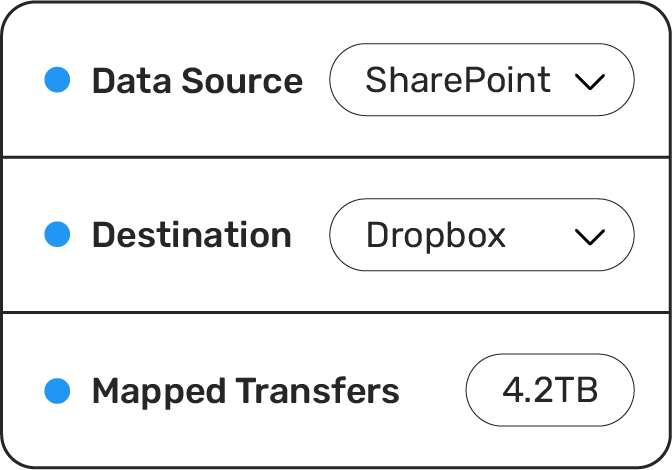
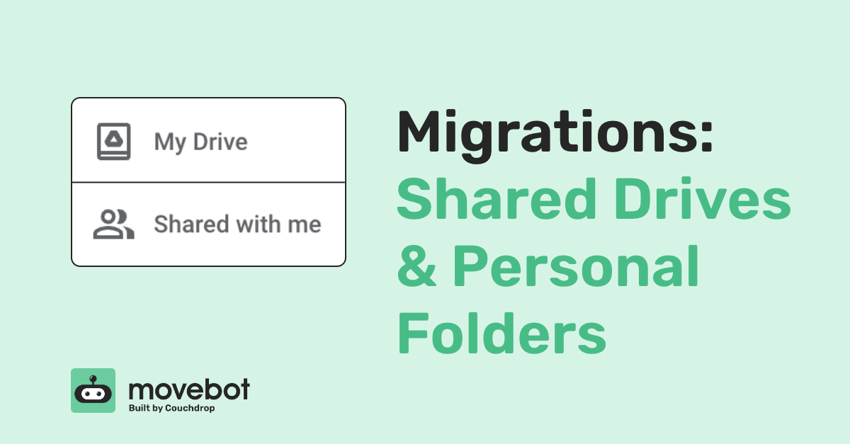
There are many different ways to organize files, especially when using cloud storage. Not only can you organize files in virtually unlimited ways, but many cloud storage providers have their own unique way of structuring and sharing files and folders too.
This is fine when you’re using the system, but what about when it’s time to move to a new platform because of constraints, budget, or features that your organization needs? What if the new platform uses a different organizational architecture? Do you have to sort through every one of your directories and sort them manually? Are you out of luck and can’t move your data?
Not if you use Movebot. With support for over 30 storage providers and compatibility with any folder and organization structure, Movebot can help you move data and make sure you can access it as expected on your new destination.
Although they sound like synonyms, personal and private folders are very different. Personal files belong to an individual while private files have restricted access. Think of personal ones as someone's house, and private ones as a locked closet in a bedroom in the house.
Every working system that can do cloud migrations can do it for personal folders. All you need is an account at both places, make the connection, and get transferring. Personal files are simple to move and can simply be carried over or remapped to a new directory on the destination. Where things get complicated is when permissions or private files come into play.
Private content is where it gets tricky. Can you migrate private folders and still keep them private?
Using Movebot, you can migrate any folders you have access to, and even narrow down what kind of content to migrate based on how it was shared.
For example, in Google it’s possible for a user to share a file with somebody and give them full access. Then the person it’s shared with can remove the original user’s permissions which can cause the file to get lost or “orphaned” since it has no legitimate owner.
Fortunately, Movebot can still find those files if needed, along with other options for specific cloud platforms. That way you can be confident that you aren’t losing any data–or that you can leave some files behind that no one has access to that aren’t important. 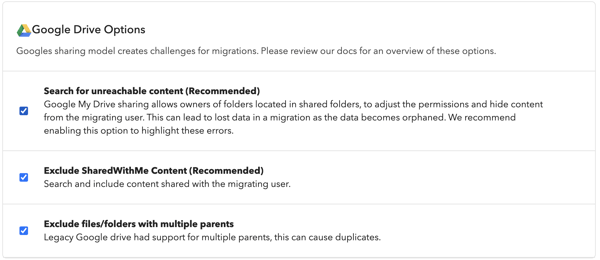 Shared files
Shared files
Shared drives. Team folders. Shared sites. Shared with me. All terms platforms use to say that more than one person has access. No matter what the term, Movebot can move these types of files too.
Shared Drives are drives owned by an organization. These are meant to be used as a collaborative workspace where everyone can add files and share them with other people in the organization. Both folders and individual files can be added to shared drives. They’re an excellent way to work together, with options for each team to have their own shared drive for easier collaboration.
Shared Folders tend to fall under an individual account. Like shared files, a personal folder becomes a shared folder when the owner chooses to share it with somebody else. That folder is now a Shared folder, even though it was originally part of a personal account.
Many cloud platforms designate between folders that are owned by an organization and private files. And sometimes there’s a mix between the two.
Say you start a new job and get a new company email. When you use cloud storage like Dropbox you’ll probably see a lot of folders you have access to right away as part of a shared drive. But within that drive you see a folder with a Limited Access tag. When you try to open it, a warning tells you that you don’t have access. There are no passwords or workarounds except to ask for someone who has access to grant you access if you need it. 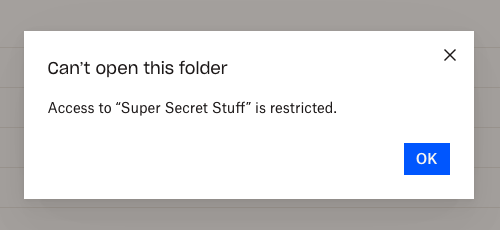 Even though you have access to the organization’s files, the organization can limit specific folders, making them a hybrid of private and shared; for instance, the Marketing Team could have access to all folders except the Marketing Financials folder that only the manager has access to.
Even though you have access to the organization’s files, the organization can limit specific folders, making them a hybrid of private and shared; for instance, the Marketing Team could have access to all folders except the Marketing Financials folder that only the manager has access to.
But what if the company decides to move storage providers? Will employees get a chance to sneak a peek because the migration product doesn’t support the organizational structure of private folders?
Movebot has a lot of options to make sure you have what you need when the migration is finished. The option for pulling files “shared with me” is one of these options. But what happens to your “Super Secret Stuff” folder in the destination platform? Can anyone access these files on the new system?
Not if you’re using Movebot. There are a couple of different ways to make sure the right people have access to data after a migration such as migrating users and migrating permissions.
Fortunately, restricted files stay safe with Movebot if you choose the right options. Migrating users is one way to do this. When you have a lot of users, you might not want to recreate all of them in the new system. With Movebot, you can migrate users and manually remap them for the destination through a csv file.
This can be useful to make sure that a user gets migrated with the same hierarchy as they used to have. So if they couldn’t see the Super Secret Stuff on the old platform they won’t be able to on the new one either– as long as you configure permissions on the new system too.
Part of the PAC process involves deciding if you want to pull over existing sharing and file permissions. Depending on how you’ve handled permissions in the past, this can be useful or it could be a good opportunity to restructure permissions. 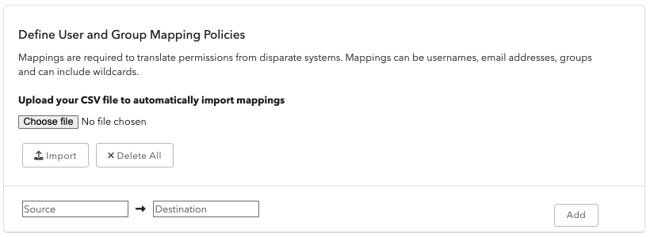 Movebot lets you add mapping rules to match source users or groups to the destination user or groups. You can do this as part of the main migration or separately as a delta migration afterwards. We recommend pulling the data first, then the permissions to make sure everything is at the destination before adding rules to the data.
Movebot lets you add mapping rules to match source users or groups to the destination user or groups. You can do this as part of the main migration or separately as a delta migration afterwards. We recommend pulling the data first, then the permissions to make sure everything is at the destination before adding rules to the data.
No data movement tool can do everything, nor should they try. Movebot focuses on moving files, folders, users, permissions, and metadata into the cloud or from one cloud platform to another. However, Movebot doesn’t support migrating emails and calendars. Fortunately, there are a lot of options for migrating emails. Some platforms have that functionality built right in, and for more complicated email migrations, you can use a service like BitTitan’s Mailbox Migration Tool.
ss
But for practically everything else? Movebot’s got the speed. And not only that, the compatibility too.
Whether you have a complex hybrid organization system or simply need a transfer from one personal Dropbox to another Movebot can do it. Plus, it’s easy to use. You can try Movebot free for 14 days without a credit card to find out if it's right for you. And with file moving rates using simple per TB pricing, it's a fast and affordable option to get your data where it needs to be.
Give Movebot a try and register for a free trial today.
Forget complex pricing based on users and licenses. Simply pay for the amount of data you move and nothing else.
Movebot's support team was legendary in their quick responses and willingness to jump on a video conference to talk through how to resolve the problems. They have deep knowledge of their product and of the file storage platforms their solution is built for. We can approach future migrations with a lot less trepidation – given the accuracy and speed of Movebot, but especially because of their support team.
Anthony, Channel Program Review
Movebot has been an indispensable tool for our MSP looking for an efficient and reliable data migration solution. Our experience with it across various platforms, including SharePoint, Egnyte, on-prem file servers migrating to SharePoint, and O365 tenant to tenant migrations has been exceptionally positive. Their support team is responsive, offering assistance via and Discord, which was great in a pinch.
Movebot.io emerges as a frontrunner in data migration tools. Its rapid data transfers, user-intuitive interface, and compatibility across cloud platforms mark it as a standout. Added security measures bolster data protection. In the realm of data migration, Movebot.io truly transforms the landscape, offering a streamlined and elevated experience.
Cody, Channel Program Review
We needed a tool for moving large data sets with detailed enough logging to give us confidence in the successful move of millions of files and folders. Previous tools we used choked on large data sets (>1TB or > 1 Million files) or the logging was too simplistic for us know find errors or have confidence in deleting the source data set at the end of the migration. Movebot solved this for us.
I tried several competitors, and there was always something: lack of human contact, price, quality, speed, etc. I started looking around and ended up meeting with the VP of Sales for Movebot, he jumped on a call, and we went over the product, capability, and next steps and WOW. I have been using Movebot for a while now, and to be honest, there is no one out there doing the job the way they do.
Edgar, Channel Program Review
Fantastic experience... We were able to do a file migration for a high-priority / high-touch client and move them to Azure AD from their on-prem environment in approximately 48 hours. The scanning and the data move itself really felt seamless. Thank you so much for the tool and to your incredible team!
Gabriel, Channel Program Review