Product
Moving Data:
Cloud Migrations Mailbox Migrations BETA On-prem ServersData Management:
Cleanup Tasks BETA ExplorerResources
Partners
Make migrations easy with a platform-agnostic data migration tool that has zero infrastructure, advanced features, and lightning-fast speeds with no software to install and no lengthy onboarding required.
Try Movebot with 250GB free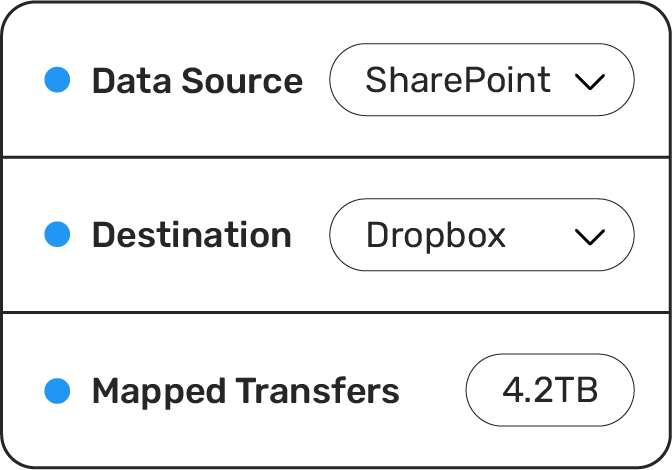
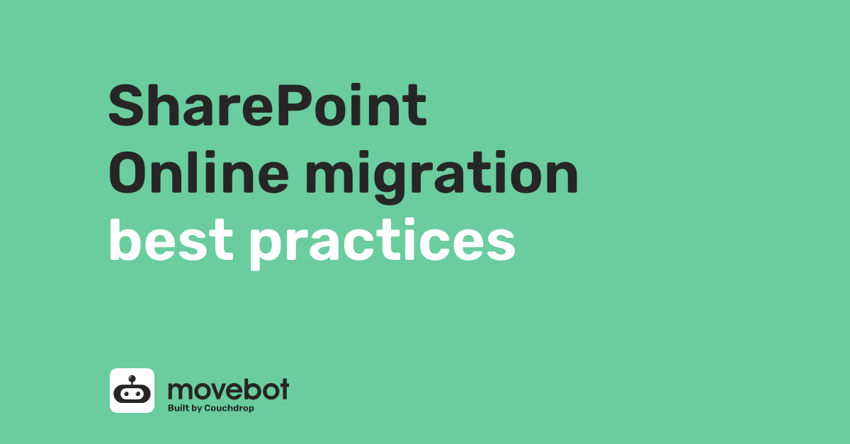
The SharePoint online movement is happening and a large amount of businesses and teams are migrating their way into the Office 365 suite, more specifically SharePoint online. This is related due to cost cutting exercises internally due to the global effects of COVID.
Like most cloud providers, SharePoint online has its gotchas', in this article we will cover the best practices for migrating to SharePoint online. These are;
By default, you can actually migrate files into SharePoint with any filename character length (note when referring to filename length this also includes the path). But what will catch you out is when you go to use your OneDrive sync on your PC. This will error out and files with a filename length over 400 characters.
In addition to the above, if files are synced to a PC or Mac, the following limitations apply:
Each segment of the path (a segment is a filename or folder name like “Promotion” or “Some File.xlsx” in the examples above) can't be more than 255 characters.
The length of the OneDrive root folder (e.g. C:\users\meganb\OneDrive - Contoso) + the relative path of the file (up to 400 chars) cannot be more than 520 characters.
Based on the above, it is best to do an audit of any files that have over 400 characters and amend these prior to migrating. Another solution would be to use Movebot's preflight scan that is free and will scan your source and compare it to the destination, on completion it will provide you insights on any errors that may be encountered on migrating.
SharePoint online has restrictions on filename character types. The below aren't allowed in SharePoint online. You can look to conduct an audit and amend any files with these characters or if using Movebot for your migration, Movebot can automatically sanitize these characters during the transfer stage.
The invalid characters are:
" * : < > ? / \ | and leading and trailing spaces in file or folder names
Along with the above, SharePoint online also has complete filename restrictions. These are the likes of temporary files, it is best prior to migrating to ensure all files have been saved and any temporary files have cleared. If this is not possible, then it is recommended after your first migration, you run a delta migration soon after to capture any modified files. Movebot will provide you full logging and alerting on any files that weren't migrated and why in a post-migration report. To help with this, Movebot supports the ability to re-run failed files with a single button.
SharePoint does not allow the following for files or folders: .lock, CON, PRN, AUX, NUL, COM0 - COM9, LPT0 - LPT9, _vti_, desktop.ini, any filename starting with ~$.
SharePoint online has a strict 100GB max file size upload policy. Unfortunately there is not much that can be done apart from make a file over this size smaller or attempt to compress.
Anyone looking to migrate from Google Drive/G Suite into SharePoint would be familiar with Google and its proprietary operating 'features'. There are two key points to look for when migrating from Google.
The first is the Google proprietary document formats (.gdoc, .gsheet and .gslide), these are not supported by SharePoint and will need to be converted into O365/Microsoft supported formats. If migrating with Movebot, these file formats will be automatically converted during the transfer stage at no extra cost.
The second is duplicate files, for some reason Google allows you to have multiple files and folders in the same hierarchy with exactly the same name, no (1) or way to differentiate the item. We recommend you add a unique identifier to each name, whether it be a number or something to separate the two items. If Movebot encounters a duplicate file, it will only migrate the file with the most recent modified date.
Migrating can be hindered by resources, whether this is your own using a powershell script, or by a third party who migrates you on resources that you share with other customers. Additionally, most other tools have a queuing system, if you are migrating multiple drives/users/teams their system would process one at a time. Whereas Movebot will provision a dedicated compute 'worker' node per each migration.
Data in transit and at rest is a common security concern. If you don't know where your data is transiting or is sitting this can be of huge concern. You can choose the geographic region (US, EU, Asia, UK, etc.) to run your migration from with Movebot and better yet, Movebot does not store any of your files. Your migration is run on its own dedicated worker node, all migrations are processed in memory, on completion of the migration that worker node is completely destroyed never to see the light of day again.
In summary, migrating your company to SharePoint can have its challenges. However these can be simplified or removed if you choose the right tool for the job.
The team at Movebot do recommend that there should be a spring clean prior to migrating, this removes any additional costs that aren't needed and can reduce the time to migrate. Especially when going from a platform such as Google Drive into SharePoint which share different file system structures.
Movebot's features like the pre-migration scan help catch potential incompatibilities early on so that you can make adjustments sooner rather than later. You'll also be notified if files couldn't be moved and why, so that you can ensure that you get all required files to their destination. And you can take a look at Movebot for yourself with no credit card by signing up for a free 14-day trial.
Forget complex pricing based on users and licenses. Simply pay for the amount of data you move and nothing else.
Movebot's support team was legendary in their quick responses and willingness to jump on a video conference to talk through how to resolve the problems. They have deep knowledge of their product and of the file storage platforms their solution is built for. We can approach future migrations with a lot less trepidation – given the accuracy and speed of Movebot, but especially because of their support team.
Anthony, Channel Program Review
Movebot has been an indispensable tool for our MSP looking for an efficient and reliable data migration solution. Our experience with it across various platforms, including SharePoint, Egnyte, on-prem file servers migrating to SharePoint, and O365 tenant to tenant migrations has been exceptionally positive. Their support team is responsive, offering assistance via and Discord, which was great in a pinch.
Movebot.io emerges as a frontrunner in data migration tools. Its rapid data transfers, user-intuitive interface, and compatibility across cloud platforms mark it as a standout. Added security measures bolster data protection. In the realm of data migration, Movebot.io truly transforms the landscape, offering a streamlined and elevated experience.
Cody, Channel Program Review
We needed a tool for moving large data sets with detailed enough logging to give us confidence in the successful move of millions of files and folders. Previous tools we used choked on large data sets (>1TB or > 1 Million files) or the logging was too simplistic for us know find errors or have confidence in deleting the source data set at the end of the migration. Movebot solved this for us.
I tried several competitors, and there was always something: lack of human contact, price, quality, speed, etc. I started looking around and ended up meeting with the VP of Sales for Movebot, he jumped on a call, and we went over the product, capability, and next steps and WOW. I have been using Movebot for a while now, and to be honest, there is no one out there doing the job the way they do.
Edgar, Channel Program Review
Fantastic experience... We were able to do a file migration for a high-priority / high-touch client and move them to Azure AD from their on-prem environment in approximately 48 hours. The scanning and the data move itself really felt seamless. Thank you so much for the tool and to your incredible team!
Gabriel, Channel Program Review