Product
Moving Data:
Cloud Migrations Mailbox Migrations BETA On-prem ServersData Management:
Cleanup Tasks BETA ExplorerResources
Partners
Make migrations easy with a platform-agnostic data migration tool that has zero infrastructure, advanced features, and lightning-fast speeds with no software to install and no lengthy onboarding required.
Try Movebot with 250GB free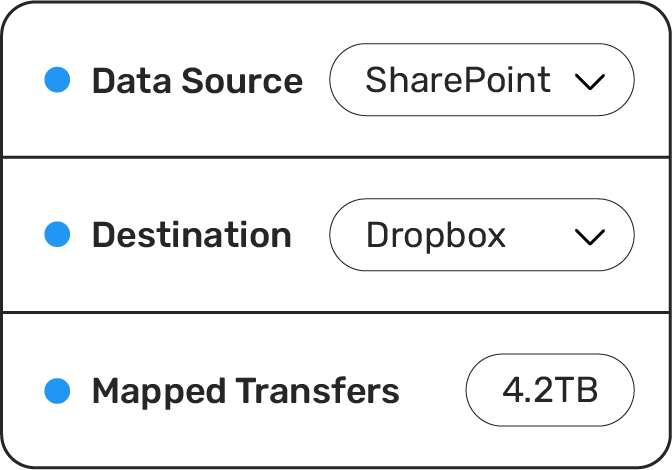
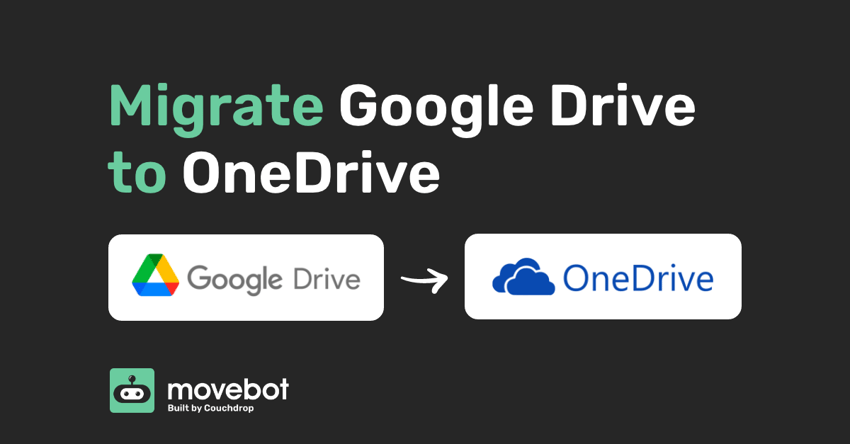
Moving between cloud storage can be frustrating, slow and a costly process — both time and money. Most applications and providers obviously don’t like people leaving, and make it incredibly infuriating when you try and simply get out.
Both Google Drive and OneDrive are common in workplaces, education environments and also in individuals households depending on what email provider you chose years ago. These providers offer some of the cheapest cloud storage out there that ‘syncs’ with your computer, mobile devices and applications. However, they are heavily reliant on their own Eco-systems (Office 365 and the G Suite) and this can overtime become limiting and restrictive.
So you want to move or migrate from Google Drive to OneDrive or vice versa? How do you go about what should be such a simple task?
Yes, Movebot is a third party, however compared to others out there it is affordable, easy and it just works. It’s responsive and keeps you updated during your migration. Some files didn’t make it across? MoveBot will let you know what didn’t make the jump. But with the free pre-migration scan feature, that's unlikely to be an issue.
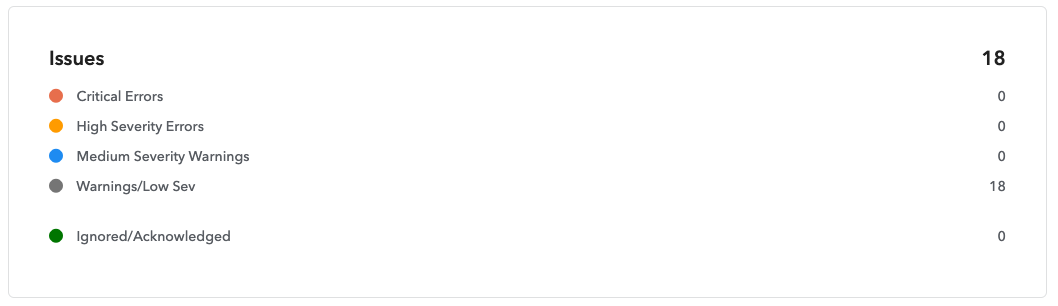
Movebot is affordable at with per TB pricing on you pay as you go. It is fully cloud, sign up and go, with no need for onboarding or talking with a sales team if you don't want to.
See below how to migrate to either Google Drive or OneDrive and save your time and frustrations to do something you’d rather be doing.
Migrate to OneDrive
Using a third party can seem like a great option, but which one do you choose? Some promise free trials and monthly subscriptions — which can be useful if you have a number of migrations to do. But if you are only moving your data once, why do you need a monthly subscription?
They charge $1 per GB, do you want to move 50GB? That’s $50 please.
Need extra users or want to get in touch with support if you run into an issue? Pay more for the privilege.
Others require you to talk to sales, jump through hoops and install software on your devices.
In the end, they do the job but there are barriers and it can be costly — especially when they sting you with hidden costs.
The Drag and Drop method involves installing both the Google Drive application and the OneDrive application on your device. Once both are installed, sign into each application and bring up two instances of Windows Explorer. On one window open your Google Drive and in the other window open OneDrive. Now, copy (or select) all the files you wish to move and paste (or drag and drop) the files into your new cloud providers window.
This may seem easy and straightforward, however this option has its downsides. Once the files have finally copied across, you now need to allow the client to sync these files into the cloud, as right now they are only physically on your device.
To monitor the sync process, check the taskbar and hover over the apps icon. The sync, seriously, takes ages due to rate limiting, and this is for both Google Drive and OneDrive. Additionally, sync can slow down your computer and eat resources, as well disrupt your home network.
While the theoretical applications of data moving are great, it helps to be hands-on and get a feel for the tool. Movebot lets you do just that. You can try Movebot and its features free with 250GB to use without talking to sales and no credit card is required. Sign up for a free trial today and see for yourself why Movebot is an industry leader for moving data.
Forget complex pricing based on users and licenses. Simply pay for the amount of data you move and nothing else.
Movebot's support team was legendary in their quick responses and willingness to jump on a video conference to talk through how to resolve the problems. They have deep knowledge of their product and of the file storage platforms their solution is built for. We can approach future migrations with a lot less trepidation – given the accuracy and speed of Movebot, but especially because of their support team.
Anthony, Channel Program Review
Movebot has been an indispensable tool for our MSP looking for an efficient and reliable data migration solution. Our experience with it across various platforms, including SharePoint, Egnyte, on-prem file servers migrating to SharePoint, and O365 tenant to tenant migrations has been exceptionally positive. Their support team is responsive, offering assistance via and Discord, which was great in a pinch.
Movebot.io emerges as a frontrunner in data migration tools. Its rapid data transfers, user-intuitive interface, and compatibility across cloud platforms mark it as a standout. Added security measures bolster data protection. In the realm of data migration, Movebot.io truly transforms the landscape, offering a streamlined and elevated experience.
Cody, Channel Program Review
We needed a tool for moving large data sets with detailed enough logging to give us confidence in the successful move of millions of files and folders. Previous tools we used choked on large data sets (>1TB or > 1 Million files) or the logging was too simplistic for us know find errors or have confidence in deleting the source data set at the end of the migration. Movebot solved this for us.
I tried several competitors, and there was always something: lack of human contact, price, quality, speed, etc. I started looking around and ended up meeting with the VP of Sales for Movebot, he jumped on a call, and we went over the product, capability, and next steps and WOW. I have been using Movebot for a while now, and to be honest, there is no one out there doing the job the way they do.
Edgar, Channel Program Review
Fantastic experience... We were able to do a file migration for a high-priority / high-touch client and move them to Azure AD from their on-prem environment in approximately 48 hours. The scanning and the data move itself really felt seamless. Thank you so much for the tool and to your incredible team!
Gabriel, Channel Program Review