Product
Moving Data:
Cloud Migrations Mailbox Migrations BETA On-prem ServersData Management:
Cleanup Tasks BETA Snapshot Tasks BETAResources
Partners
Make migrations easy with a platform-agnostic data migration tool that has zero infrastructure, advanced features, and lightning-fast speeds with no software to install and no lengthy onboarding required.
Try Movebot with 250GB free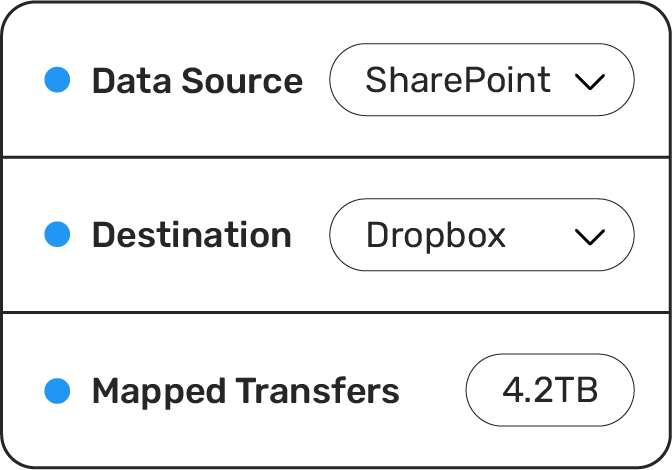
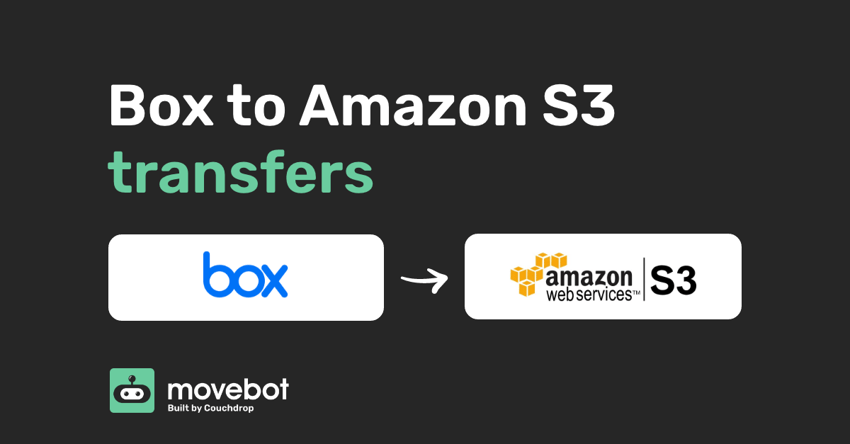
Box is a great tool for secure collaboration, especially in the current working from home and remote office environment we have adopted. Although Box is cloud native and offers unlimited storage on their business plans, at times you may choose to backup to Amazon S3 or replicate data to S3 for other purposes, such as development, so how can you make sure your Box to Amazon S3 transfers go swiftly and smoothly?
Unfortunately, most tools out there only support object storage or enterprise collaboration suites, but not both. This is where Movebot can assist as it supports anything from S3 to Box and traditional file servers. This article will cover how to transfer your data between Box and Amazon S3 (and any other object storage).
To transfer data between Box and S3 this can be done in less than a minute. See below for a quick guide on how to. First, you will need an account, register for one at admin.movebot.io
Movebot has been built to transfer data across storage platforms and has been seen as an option for cloud storage providers such as Box. Movebot's architecture is flexible, adaptable, and scalable. With these benefits, the cost and time to transfer data are heavily reduced while ensuring the hosting provider has full control and visibility of resources and the data.
Once you've created an account you'll be taken to the dashboard where you can create a new transfer. Name the transfer something so you'll know what it is later.
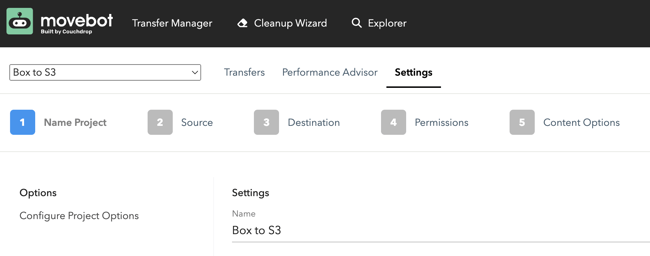
Select Box from the dropdown and authenticate using a simple OAuth process. If you are looking to bring other users data across and you are a Box admin, tick the As Team Admin box.
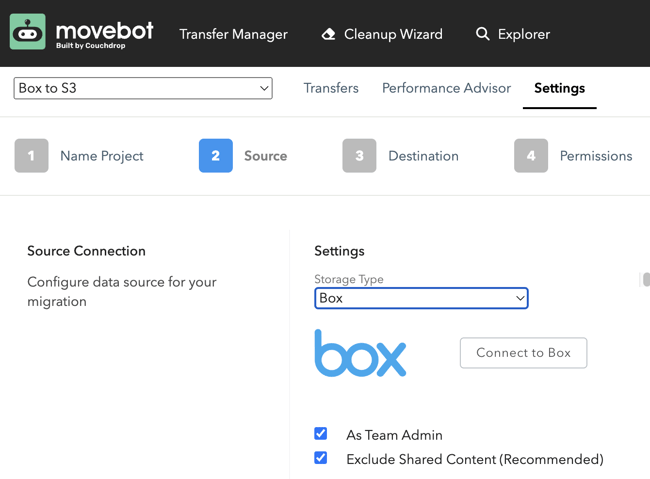
Select Amazon S3 from the dropdown and then fill out your bucket information. The bucket name is optional as you can select this later. 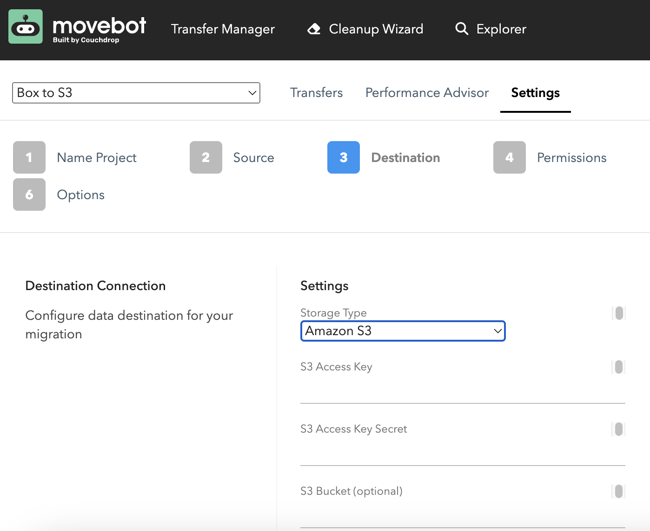
Here you can select specific folders or users to transfer, if left blank everything will be transferred. With S3 if you did not specify a bucket you could choose it here, you can also choose which folder you transfer into, if left blank it will transfer into the root of the bucket.
You can choose to run a delta transfer, the region your transfer is run from, and other settings.
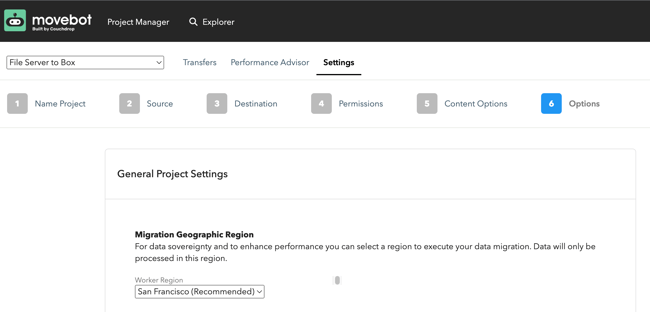
You'll be taken back to an overview screen of your project where you can run a Discovery Scan, start your migration, and much more. After you start the transfer, it will work through three stages: the calculation stage, the transfer stage, and the post-transfer stage. You will be emailed on completion of the transfer (if you ticked email notifications).
Whatever file you need to move from Box to Amazon S3, Movebot can make it happen. Migrations are affordable, fast, and it's easy to start and get going. Want to see for yourself? Try Movebot free for 14 days by registering for a free trial today.
Forget complex pricing based on users and licenses. Simply pay for the amount of data you move and nothing else.
Movebot's support team was legendary in their quick responses and willingness to jump on a video conference to talk through how to resolve the problems. They have deep knowledge of their product and of the file storage platforms their solution is built for. We can approach future migrations with a lot less trepidation – given the accuracy and speed of Movebot, but especially because of their support team.
Anthony, Channel Program Review
Movebot has been an indispensable tool for our MSP looking for an efficient and reliable data migration solution. Our experience with it across various platforms, including SharePoint, Egnyte, on-prem file servers migrating to SharePoint, and O365 tenant to tenant migrations has been exceptionally positive. Their support team is responsive, offering assistance via and Discord, which was great in a pinch.
Movebot.io emerges as a frontrunner in data migration tools. Its rapid data transfers, user-intuitive interface, and compatibility across cloud platforms mark it as a standout. Added security measures bolster data protection. In the realm of data migration, Movebot.io truly transforms the landscape, offering a streamlined and elevated experience.
Cody, Channel Program Review
We needed a tool for moving large data sets with detailed enough logging to give us confidence in the successful move of millions of files and folders. Previous tools we used choked on large data sets (>1TB or > 1 Million files) or the logging was too simplistic for us know find errors or have confidence in deleting the source data set at the end of the migration. Movebot solved this for us.
I tried several competitors, and there was always something: lack of human contact, price, quality, speed, etc. I started looking around and ended up meeting with the VP of Sales for Movebot, he jumped on a call, and we went over the product, capability, and next steps and WOW. I have been using Movebot for a while now, and to be honest, there is no one out there doing the job the way they do.
Edgar, Channel Program Review
Fantastic experience... We were able to do a file migration for a high-priority / high-touch client and move them to Azure AD from their on-prem environment in approximately 48 hours. The scanning and the data move itself really felt seamless. Thank you so much for the tool and to your incredible team!
Gabriel, Channel Program Review